FAQ
Our offers can be considered a big sale – we sell off keys from large companies and institutions that no longer use them and it would be a shame to have them laying around unused. We buy keys in really large quantities and the price depends on how well we can get the keys.
We only sell original, verified products.
As already mentioned, we are a team with many years of experience in the software industry. All products in stock will be delivered to you within minutes of payment. In case of any problems, our support will always help you. Genuine products at the best prices.
You will always receive your purchased product within a few minutes of payment processing through the payment gateway. Usually it takes 30 seconds to 5 minutes, in rare cases 10-20 minutes.
If you are sure your payment went through and you have not received the product, please check the “My Account” -> “Keys” page. If you still do not find the key there, please contact our support.
All instructions for activating the keys can be found below. If you don’t understand something, or if you are lost and don’t know what to do, contact our support team and we will be happy to help you.
First find out the activation error code, it usually appears immediately after the key fails to activate. For most error messages, we have provided a guide below on how to troubleshoot these issues. If you are still unable to activate, please contact our support.
Installing Windows 10/11
- Download the Media Creation Tool or an ISO (Windows 10 – Windows 11)
- Create a bootable installation media on a DVD or USB drive
Insert the DVD/USB into your PC and, on restart, choose to boot from it
Install Windows, then activate it after installation (guide here)
Installing Windows 8.1/7
Unfortunately, Microsoft no longer supports Windows 8.1 or Windows 7. The official download links for these versions have been removed from Microsoft’s website and are no longer available.
However, third-party options do exist—for example: Heidoc Windows and Office ISO Download Tool.
- Create a bootable installation media on a DVD or USB drive
Insert the DVD/USB into your PC and, on restart, choose to boot from it
Install Windows, then activate it after installation (guide here)
.
Installing Office (Bind)
Downloading and installing Office (Bind) is only possible after successfully redeeming/activating it at setup.office.com. You can go straight to the activation guide HERE.
Installing Office (Online/GetCID)
Download the setup file from keycode.cloud/downloads
Before installing, make sure you’ve uninstalled all Office applications from your device
If Office 365 still installs, sign out of your Microsoft account and follow this guide: Uninstall Microsoft 365 from a PC (Official Microsoft source)
Run the setup file you downloaded from our site
After installation, activate Office with the key you received (guide here)
Activating Windows (Online)
Before we even begin, it’s important to note that the key you purchase can only be activated for the official version of Microsoft Windows – the version obtained from either the official Microsoft website or the official installation media. Download links for each Windows version can be found in the product description.
TIP: It is best not to enter the activation key during the installation process. Activation problems can occur as your computer may not have all the drivers installed.
- If you successfully installed Windows, make sure that your computer is connected to the Internet.
- Select the Start button, and then select Settings > System > Activation > Update Product Key > Change Product Key.
- This will open a window to enter the 25-digit code
Product Key, enter the code you ordered. - The system should be activated in a minute or two.
Activating Windows (GetCID)
TIP: We recommend skipping key entry during installation. Activating later is safer, as activation issues can occur if your computer doesn’t yet have all the necessary drivers installed.
- If you successfully installed Windows, make sure that your computer is connected to the Internet.
- Select the Start button, and then select Settings > System > Activation > Update Product Key > Change Product Key.
- This will open a window to enter the 25-digit code
Product Key, enter the code you ordered. Don’t worry about the error ending in 008 — this is common with low-cost keys. Just close the window.
– If you get another error, please check Possible error codes (Win 10/11)Choose “Activate by phone” (you don’t have to call anyone, our robot will do it for you).
Open our website: keycode.cloud/getcid
Enter the IID (Installation ID) from the Windows phone activation window and the GetCID password, which you’ll find in the email along with your key.
Within a few seconds (up to 1 minute), your CID (Confirmation ID) will be displayed.
– If you get an error, send us an email with your IID.
– Activation can also be done manually via the Microsoft phone lineNow enter the CID into the appropriate fields in the Windows activation window and confirm.
– If you get the error “The system cannot be activated by phone”, restart your PC.
Your Windows is now permanently activated.
Activating Office (Bind)
- Go to setup.office.com and log-in with your Microsoft account
- Enter the key code you ordered.
- Download and install
Activating Office (Online)
After installing Office, open any Office application (e.g. Word).
Enter the activation key and choose “I want to activate the software online.”
– If the activation window doesn’t appear, go to “Account” and select “Change product key.”Click through the prompts and you’re done.
Your Office is now fully activated and linked to your installation.
Activating Office (GetCID)
After installing Office, open any Office application (e.g. Word).
Enter the activation key and choose “I want to activate the software by phone.”
– If the activation window doesn’t appear, go to “Account” and select “Change product key.”Within a few seconds (up to 1 minute), your CID (Confirmation ID) will be displayed.
– If you encounter an error, send us an email with your IID.
– Activation can also be done manually via the Microsoft phone lineNow enter the CID into the correct fields in the Office activation window and confirm.
Your Office is now fully activated and linked to your installation.
Activating Xbox Game Pass
Before activating, make sure you meet all the requirements to activate the key, such as region, active subscription, etc. All requirements are listed in the product description before you order.
- Go to redeem.microsoft.com and log-in with your Microsoft account
- Enter the key code you ordered
- Activate and enjoy
Activating Steam Key
- Login to your Steam account.
- Click “ADD A GAME…” in the bottom left.
- Click “Activate a Product on Steam…”
- Click “NEXT”
- Click “I Agree”
- Enter you game code and click “NEXT”
- Proceed with installation by double clicking the game in your library
How to upgrade from Home to Pro? (Win 10/11)
- Follow the activation process above HERE and use the key for upgrading to Pro edition: NMH9Q-R6WGF-GYD82-J7BHW-2GYP6
- After you enter this key, your Windows will automatically upgrade to Pro Edition (if you get any errors, find and install new updates).
- Now you can enter the Pro key you ordered to activate your Windows.
Error codes (Win 10/11)
Error 0xc004f050 – The key edition (Home/Pro) is different from your installed edition. You can only upgrade from Home to Pro (Guide). Other editions such as Pro N, Enterprise, … must be reinstalled to the correct edition. If you have purchased the proper edition of the key, please contact support.
Error 0xC004C008 – If you purchased a low-cost key with GetCID activation, please follow the instructions HERE.
– If you purchased a more expensive key with online activation, please contact our support — the key will be replaced.
Error codes ending 067 – Invalid key – please contact our support
Error codes ending 023 – Check for new updates, restart your computer, and verify that the code you entered is correct. If nothing helps, please contact us.
More guides coming soon...
If you need help, feel free to contact our support and we will be happy to assist you.